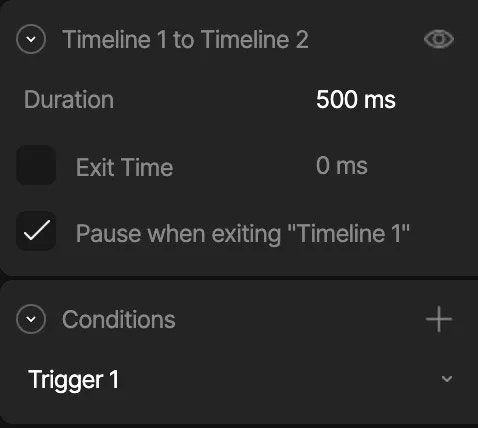Creating a new Transition
To create a transition, place your mouse near the state you want to leave until you notice the ellipse appear. Click and drag the ellipse to the state you want to transition to. Once you’ve connected two states, you’ll notice an ellipse with an arrow icon indicating the transition’s direction.Configuring a Transition
Once you’ve added a transition, selecting the direction indicator will allow you to configure the transition. There are three different sections to the transition panel, the transition properties, conditions, and interpolation.Transition properties
The transition properties allow you to customize how a transition occurs.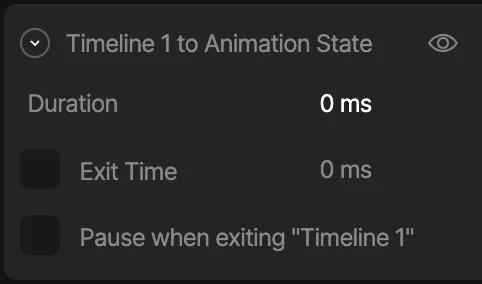
Duration
The duration property describes how long it takes for a transition to occur. The duration is set to zero by default, meaning the transition happens immediately. So, when we transition between these two animations, it appears as though the object snaps from one side of the artboard to the other.Exit Time
Exit Time tells the state machine how much of the state must play before transitioning. By default, Exit Time is unchecked. If you want to enable the Exit Time, use the check box. Once the setting is enabled, you can use either a time value or percent.Pause when exiting
The Pause When Exiting option pauses the animation you are leaving from during the transition.Conditions
Conditions are the rules for our transitions. Without conditions, our transitions would continuously fire and our state machine would likely look either glitchy, or only play a single animation. Conditions require us to define some inputs, which you can read more about here.