Toolbar
The Toolbar displays the tools you have available to create, rig, and manipulate items on the stage. In addition to these tools, the Toolbar houses a variety of options to allow you to customize the look of your file, set your main artboard, and export or share your file.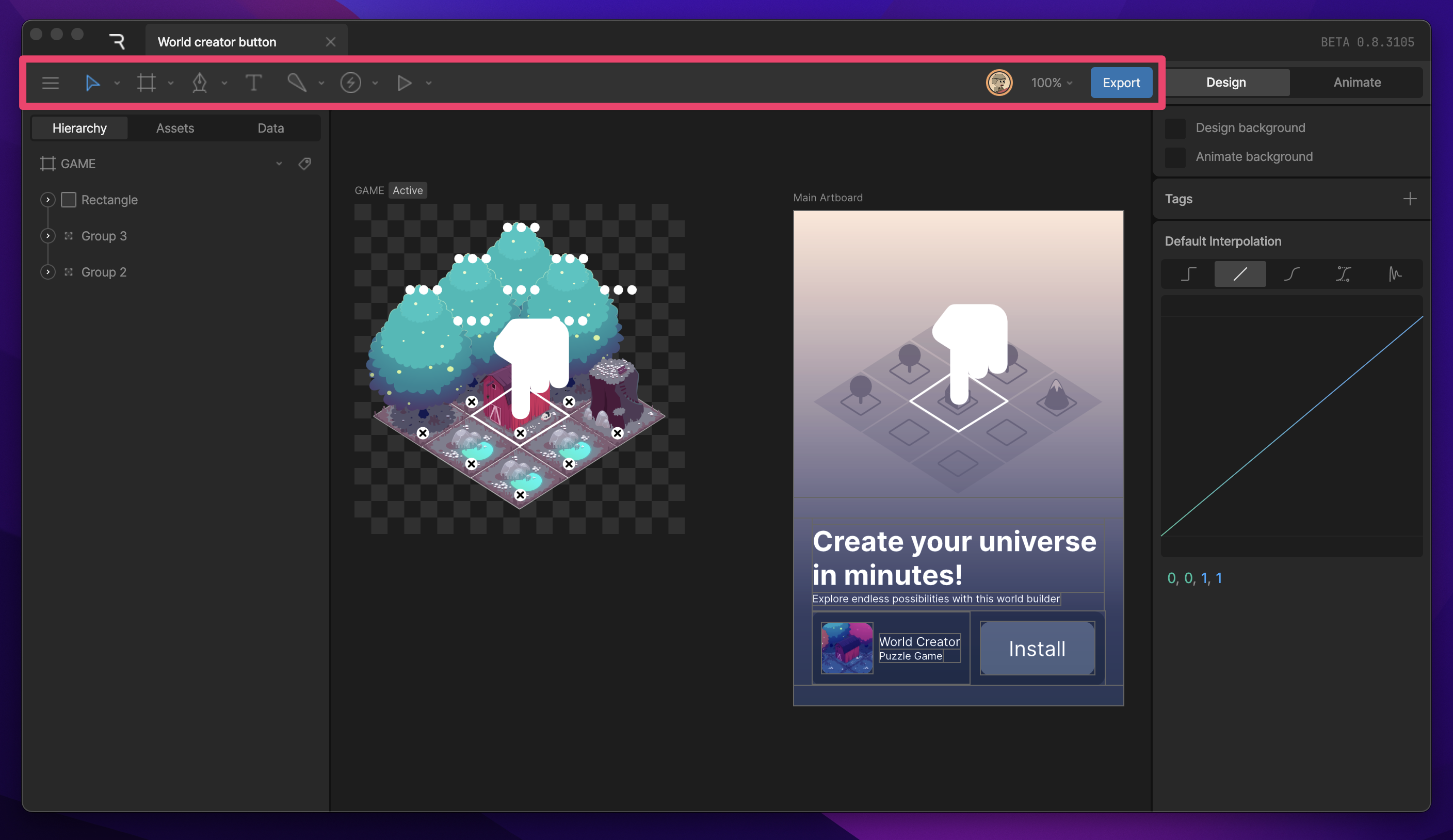
Toolbar
Access design and animation tools from the Rive Editor toolbar
Hierarchy
All the objects, assets, controls, and animations that make up your file appear in the Hierarchy. You’ll also find the Assets Panel, and Data Panel here.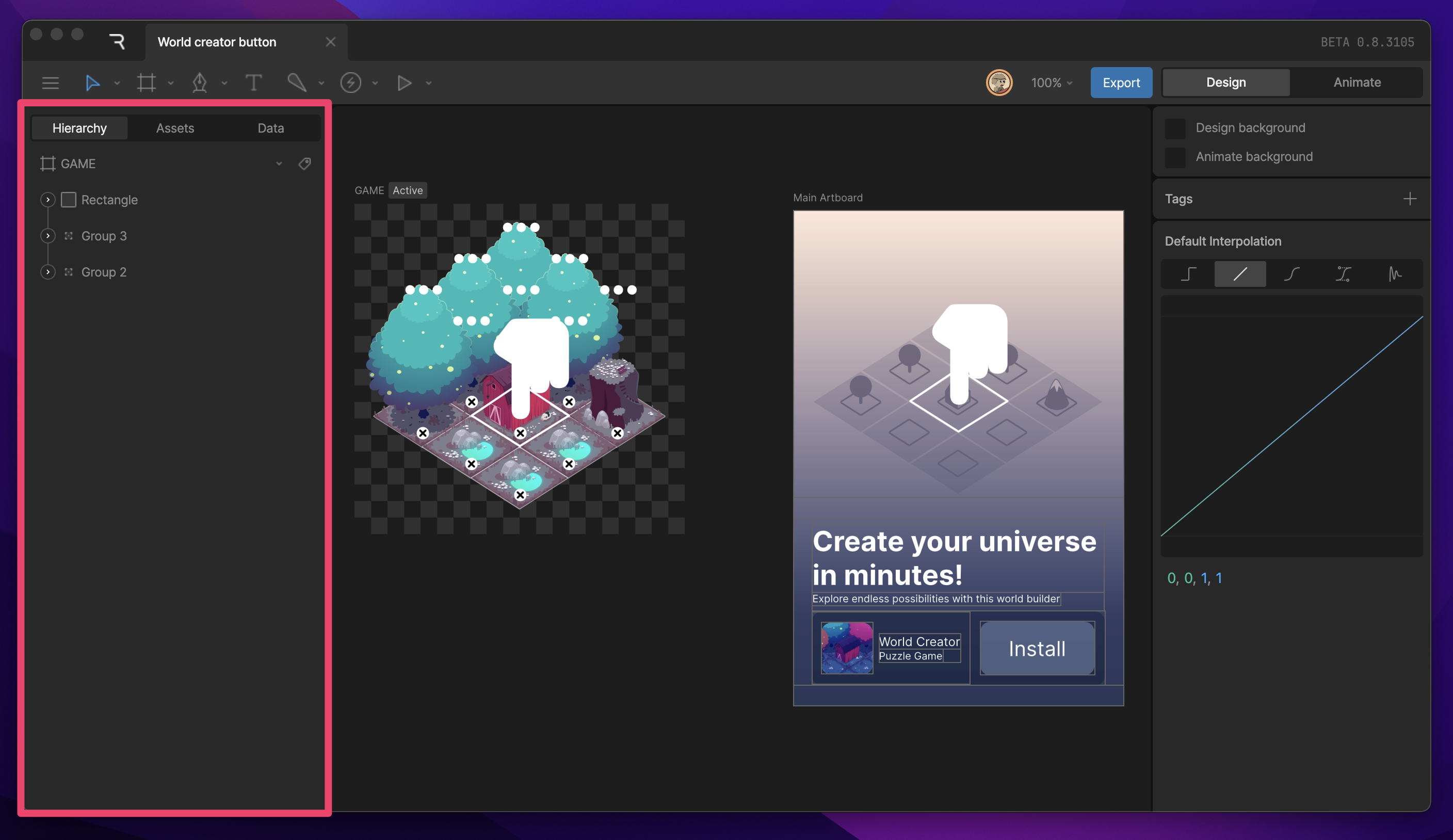
Hierarchy
The Hierarchy is a tree view, which shows both the parent-child relationships between objects on the stage as well as the order in which they are rendered. Learn about the Hierarchy by either watching the video or reading more below.
Inspector
The Inspector allows you to adjust the properties for the currently selected object, whether that’s an object on the stage, timeline, or state machine.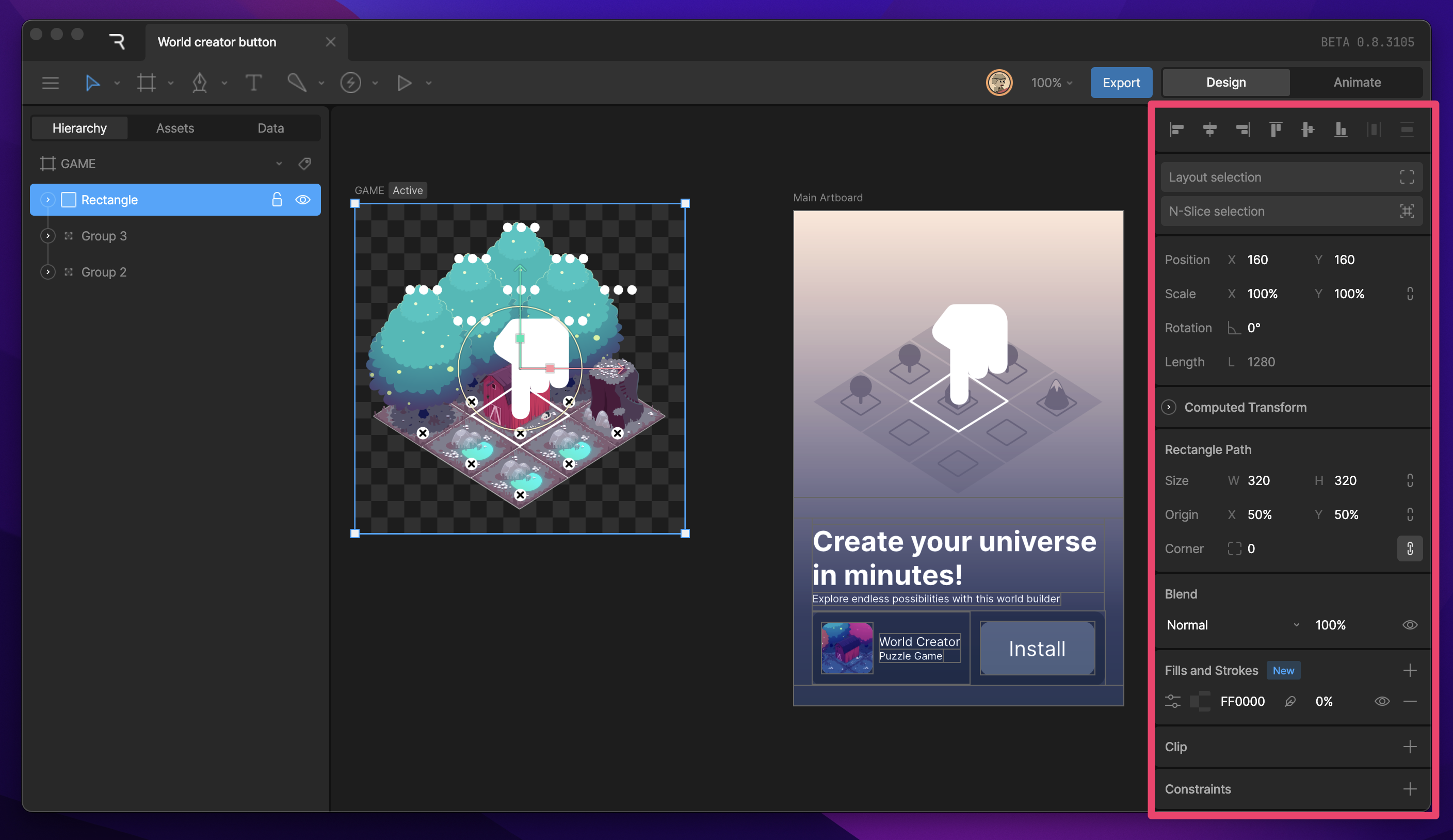
Inspector
An object’s editable properties can be found in the Inspector. The Inspector changes dynamically depending on your selected object and where you are in the editor.
Stage
The Stage refers to the central area between the Toolbar, the Hierarchy, and the Inspector. Here you can create the artboards that are the foundations of your designs and animations within Rive.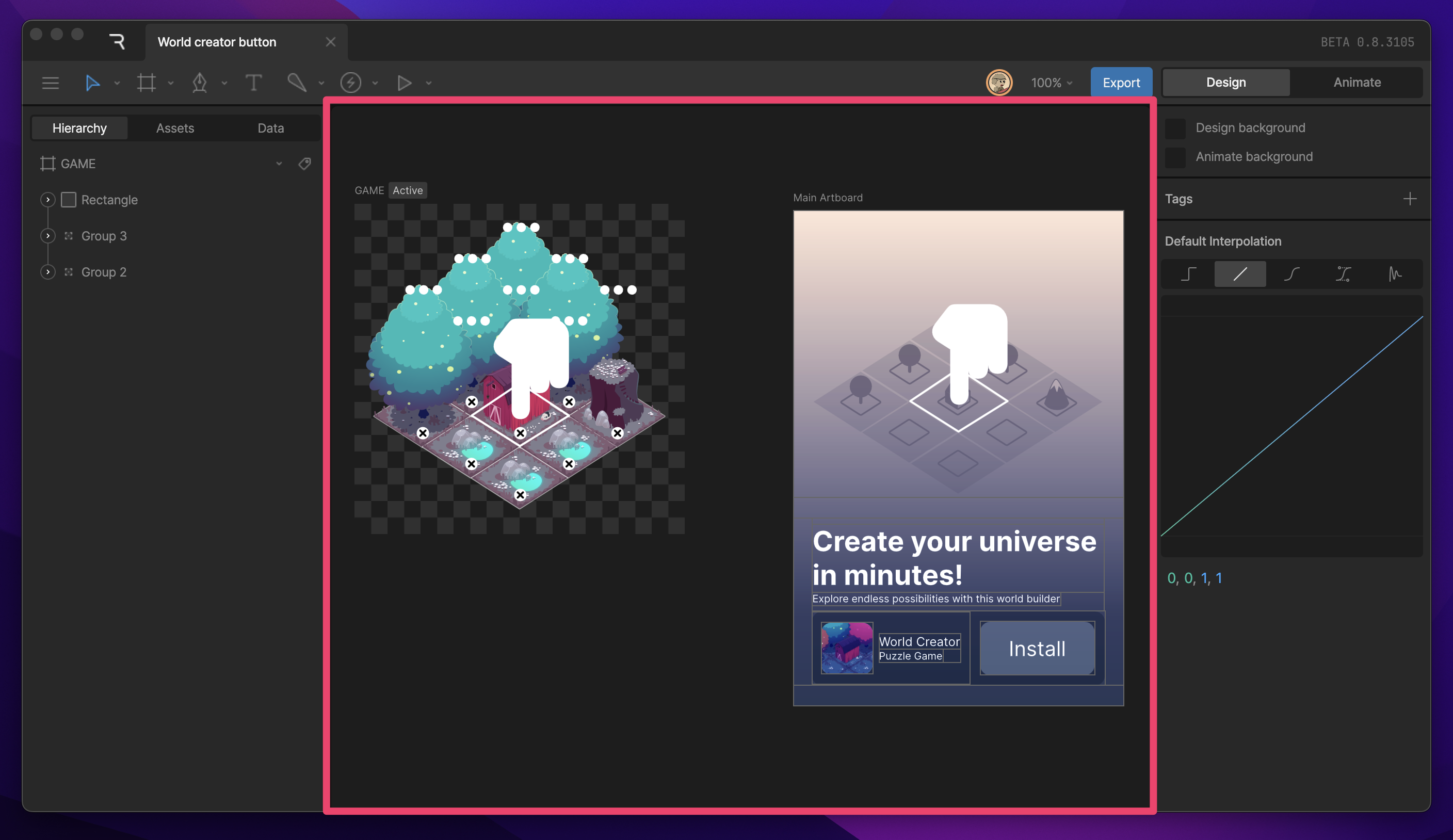
Stage
The Stage is an infinite canvas where you can place artboards containing all your graphics.
Timeline
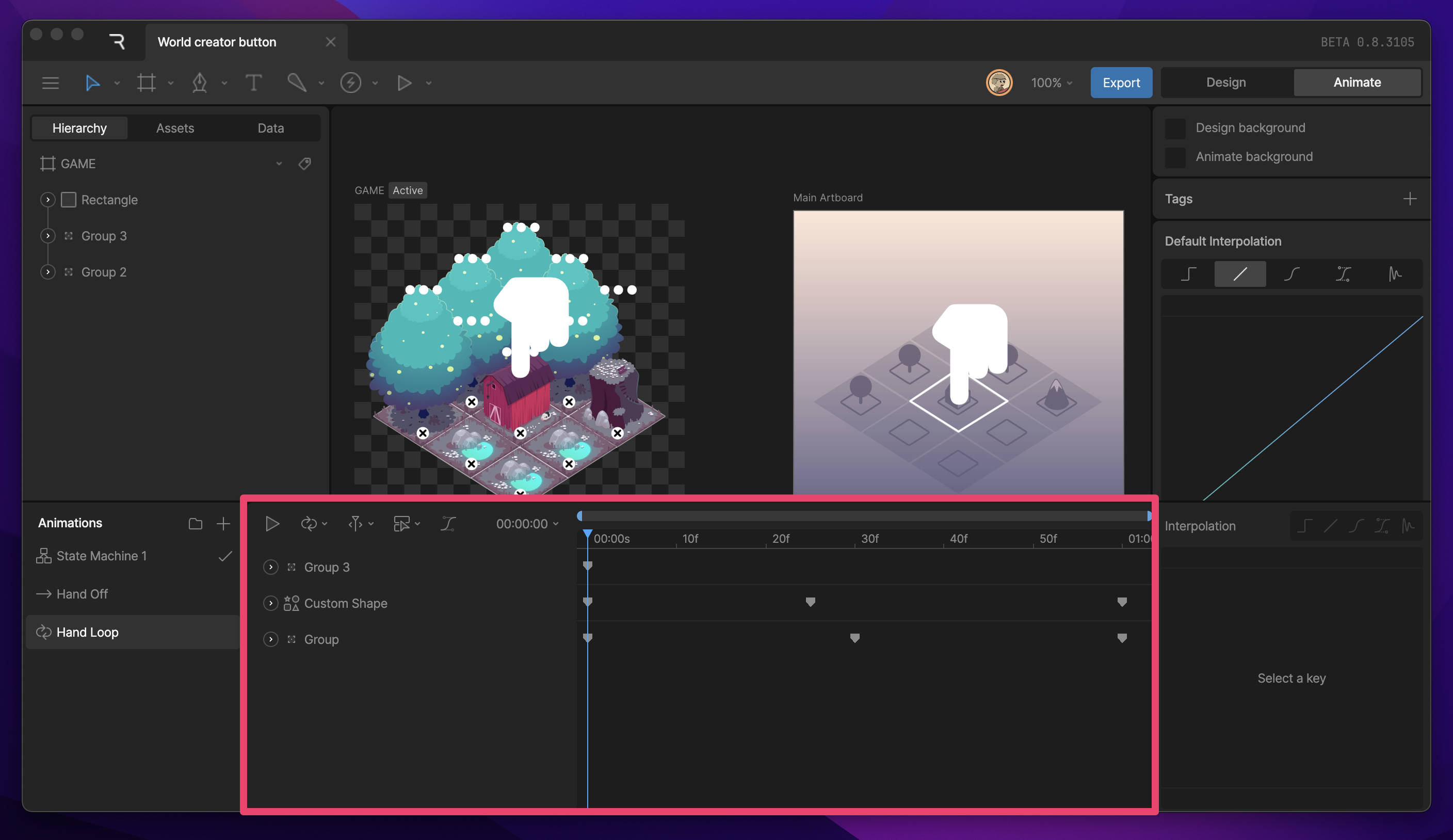
Timeline
The Rive interface displays a timeline with playback controls and options for the current animation in Animate mode. A list of all animations is displayed to the left of the Timeline. Keep in mind that these are animations for the currently active artboard.
State Machine graph
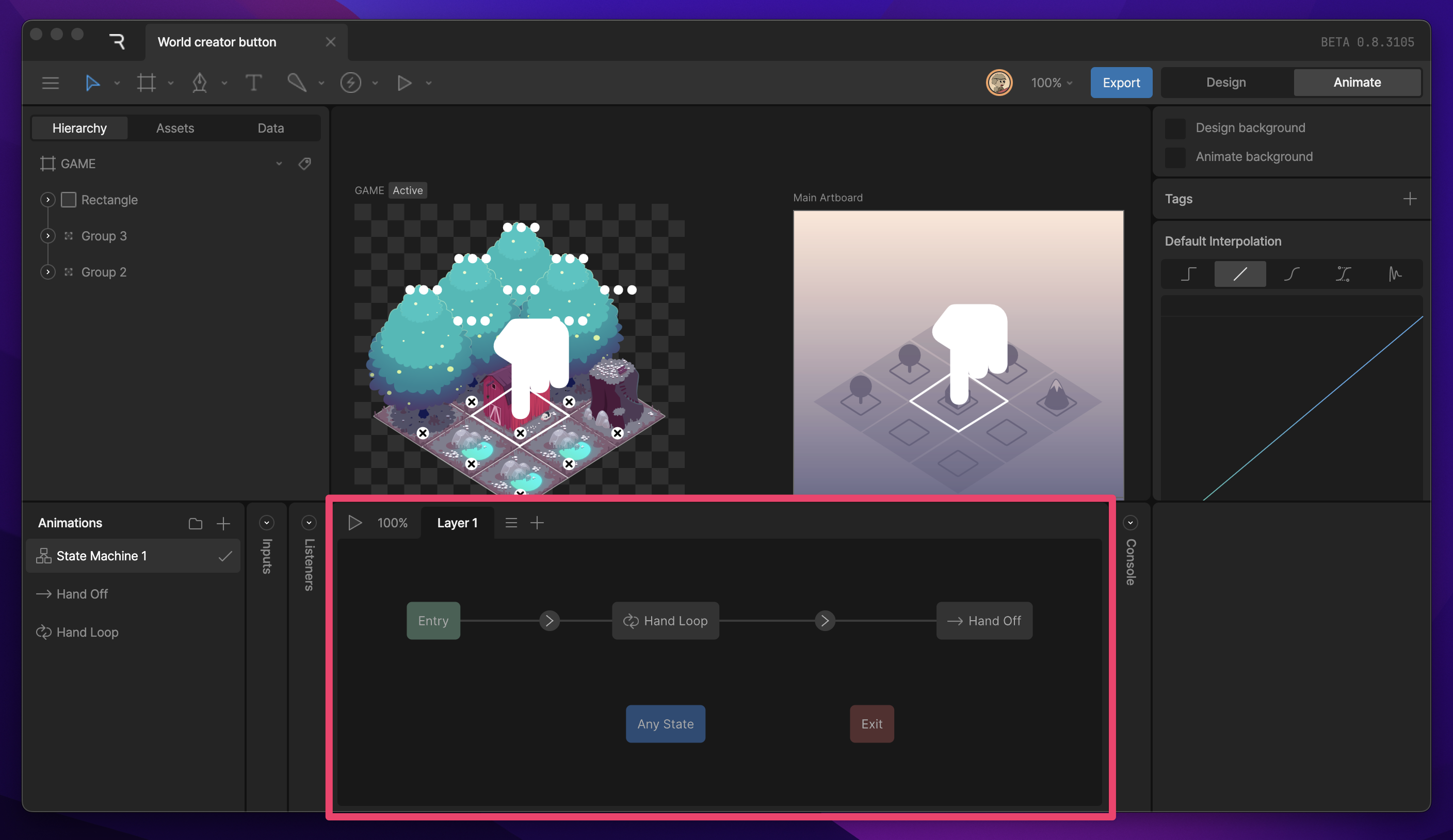
State Machine
State Machines are a visual way to connect animations together and define the logic that drives the transitions.