Set Keys
Objects and their properties appear on the Timeline once they have been keyed. There are a few different ways to key a property. You can manipulate an object directly on the Stage (which will set keys for any resulting transformation, like position, rotation, or scale) or change the property in the Inspector. You can also use the key button that appears next to any property that can be animated. This will set a key for the current value.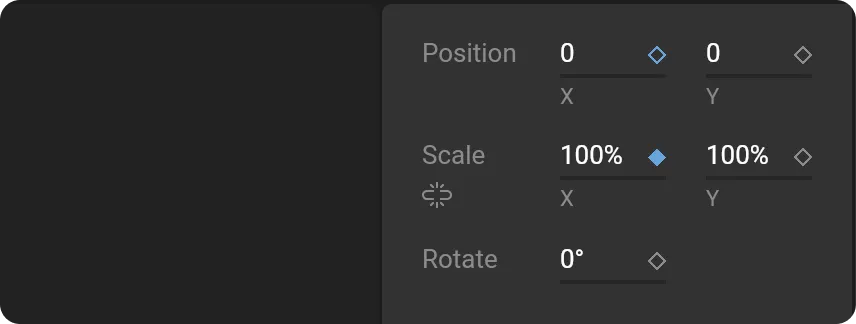
Manipulate keys
Keyed objects and their properties appear on rows in the timeline. Keys for properties are shown in a blue fill. If a property (or multiple properties) is collapsed, then the key appears filled in grey.Copy Keys
You can copy the keys from one object to another by copying the property keys from the animated object and pasting them to another object.Resize Keys
You can resize a selection of keys by holdingalt and dragging them from the start or end. This serves as a quick way to shrink or lengthen a selection of keys.